It's really cool, but I'm not particularly fond of the Flash Plugin that they've used. It's a little bit slugish, and IMHO something like Google/Bing/Leaflet could provide a much better user experience.
That said, here's what I'll do: I'll get a smaller image from ESO, split it in tile images and display it on Leaflet.
To split the image I'm going to use an utility called GDAL2Tiles. I'll show two variants of this:
- using the command-line tool
- using a Graphical Interface called MapTiler
I've obtained the image here. According to the description this is a "VST image of the star-forming region Messier 17".
1.a) Using GDAL2Tiles
Requirements:
- Install Python2.7 (installer here)
- Install GDAL-core (unofficial installer here) (updated 12-02-2015, thanks Kalix)
- Install GDAL-Python bindings (unofficial installer here) (updated 12-02-2015, thanks Kalix)
You can check the help at the official page here.
Basically this is it.
gdal2tiles.py [-p profile] [-r resampling] [-s srs] [-z zoom]
[-e] [-a nodata] [-v] [-h] [-k] [-n] [-u url]
[-w webviewer] [-t title] [-c copyright]
[-g googlekey] [-b bingkey] input_file [output_dir]
As you might suspect by the arguments, this utility is also able to automatically create a web viewer for the created tiles. In our case, as we want to do things manually and use Leaflet, we won't generate the viewers (hence, parameter 'w' will have the 'none' value).Regarding the other parameters:
- profile: the default is "mercator". In our case the image is not georeferenced, so the value should be "raster"
- resampling: will use the default value "average"
- SRS: Our image doesn't have any SRS, so no value here
- resume mode ('e'): No, so don't use parameter
- Zoom level. See below:
On a Leaflet map (or Google/Bing), the furthest way zoom level (whole world on a single tile) is 0 (zero). This corresponds to a 256x256 square image. With each zoom level the square size is multiplied by 2, thus:
- Zoom level 0: 256 px
- Zoom level 1: 512 px
- Zoom level 2: 1024 px
- Zoom level 3: 2048 px
- Zoom level 4: 4096 px
- Zoom level 5: 8192 px
- Zoom level 6: 16384 px
So, in my case the image is 16017x16017, so which zoom level to choose? Well, we can choose a max of 6, but this will make the map have 367 pixels of empty white space (16384-16017). So, we have three options here:
- Embrace the white bands and do nothing
- Resize the image so that it matches precisely a power of 2 (256, 512, ..., 16384)
- Convert it to a GeoTIFF file (which is georeferenced), where the corners match the world map corner coordinates.
gdal_translate -of JPEG -out size 16384 16384 eso1119a.jpg eso.jpg
meaning:
gdal_translate -of JPEG -out size «target witdth» «target height» «source file» «target file»
Now we're ready to run the GDAL2Tiles:
gdal2tiles.py -p raster -z 0-6 -w none eso.jpg
Just as simple as that. Wait a couple of minutes and you should have a folder with the following structure:
eso / «z» / «x» / «y».jpg
1.b) Using MapTiler
MapTiler has no requirements. Just download, run the installer and you're set to go.
I'll assume though that the input image is the one that was resized on the previous steps (eso.jpg).
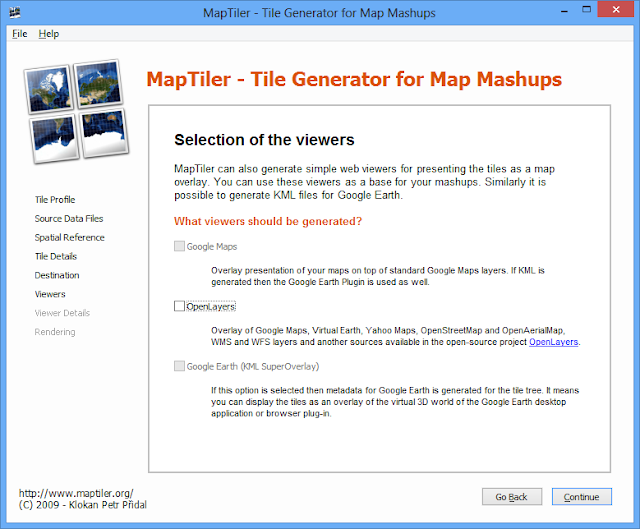
You may notice that these settings map almost one-to-one to the GDAL2Tiles command-line version.
Anyway it has got everything inside the same package so you don't need to install Python and GDAL.
2) Using the tiles in Leaflet
Now for the really easy part, create the following html page:
It's very important to set the "tms" parameter to "true". In previous Leaflet versions this was set with the "scheme" parameter.
3) End-Result
Check the web-page here.
<html>
<head>
<link rel="stylesheet"
href="http://cdn.leafletjs.com/leaflet-0.6.4/leaflet.css" />
</head>
<body>
<div id="map" style="width: 700px; height: 500px"></div>
<script src="http://cdn.leafletjs.com/leaflet-0.6.4/leaflet.js"></script>
<script>
var map = L.map('map').setView([0, 0], 2);
L.tileLayer('eso/{z}/{x}/{y}.jpg', {
minZoom: 1,
maxZoom: 6,
attribution: 'ESO/INAF-VST/OmegaCAM',
tms: true
}).addTo(map);
</script>
</body>
</html>
It's very important to set the "tms" parameter to "true". In previous Leaflet versions this was set with the "scheme" parameter.
3) End-Result
Check the web-page here.










This comment has been removed by the author.
ReplyDeleteThanks for this! I got this to work on OS X with the following modifications:
ReplyDelete-I used mac ports to install, with "sudo port install py-gdal"
-I had to find where it was installed, it put it in:
/opt/local/share/examples/py27-gdal/scripts/gdal2tiles.py
-I had to run this for python to find py-gdal:
sudo easy_install GDAL
-It looks like -out size has been changed to -outsize, like this:
gdal_translate -of JPEG -outsize 16384 16384
Thanks for the info jordan.
ReplyDeleteOn ubuntu 12.04, i got the gda2tiles.py to work on the terminal. When i tried to run the command from PHP using exec() the following error was produced:
ReplyDeletepython: /opt/lampp/lib/libz.so.1: no version information available (required by python)
Traceback (most recent call last):
File "/usr/bin/gdal2tiles.py", line 38, in
from osgeo import gdal
File "/usr/lib/python2.7/dist-packages/osgeo/__init__.py", line 21, in
_gdal = swig_import_helper()
File "/usr/lib/python2.7/dist-packages/osgeo/__init__.py", line 17, in swig_import_helper
_mod = imp.load_module('_gdal', fp, pathname, description)
ImportError: /usr/lib/i386-linux-gnu/libkrb5.so.26: undefined symbol: sqlite3_open_v2
Error in sys.excepthook:
Traceback (most recent call last):
File "/usr/lib/python2.7/dist-packages/apport_python_hook.py", line 66, in apport_excepthook
from apport.fileutils import likely_packaged, get_recent_crashes
File "/usr/lib/python2.7/dist-packages/apport/__init__.py", line 1, in
from apport.report import Report
File "/usr/lib/python2.7/dist-packages/apport/report.py", line 20, in
import apport.fileutils
File "/usr/lib/python2.7/dist-packages/apport/fileutils.py", line 22, in
from apport.packaging_impl import impl as packaging
File "/usr/lib/python2.7/dist-packages/apport/packaging_impl.py", line 20, in
import apt
File "/usr/lib/python2.7/dist-packages/apt/__init__.py", line 21, in
import apt_pkg
ImportError: /usr/lib/i386-linux-gnu/libapt-pkg.so.4.12: undefined symbol: gzseek64
Original exception was:
Traceback (most recent call last):
File "/usr/bin/gdal2tiles.py", line 38, in
from osgeo import gdal
File "/usr/lib/python2.7/dist-packages/osgeo/__init__.py", line 21, in
_gdal = swig_import_helper()
File "/usr/lib/python2.7/dist-packages/osgeo/__init__.py", line 17, in swig_import_helper
_mod = imp.load_module('_gdal', fp, pathname, description)
ImportError: /usr/lib/i386-linux-gnu/libkrb5.so.26: undefined symbol: sqlite3_open_v2
Very useful article for me.
ReplyDeleteThanks a lot!
Very informative and useful. Thank you.
ReplyDeleteIf your leaflet page is greyed out check extension of the tiles. My tiles were .png's, but in the html provided it calls .jpg's, so change this line:
ReplyDeleteL.tileLayer('eso/{z}/{x}/{y}.jpg', {
to
L.tileLayer('eso/{z}/{x}/{y}.png', {
simple, stupid, but might be useful for somebody
That was my problem lol
DeleteThank you so much
I am trying to build a leaflet based android map app that has to work offline. I have stored the tiles via MOBAC (Mobile Atlas Creator) onto my device's SD card (Internal Storage\tiles\mapnik\. I think my issue is the url for the tile layer. I have tried all combinations here ..L.tileLayer("/tiles/mapnik/"..Any suggestions on the url for referencing tiles on the device?
ReplyDeleteThanks!
Hi Suma how did you download the map layer suing mobile atlas??
DeleteThnaks for your help
Using Mobile Atlas Creator I selected my region and zoom levels. It then creates a zip which which I extracted to the assets directory of my Android project. I then referenced the tiles as follows:
DeleteL.tileLayer('file:///android_asset/map/Mapnik/{z}/{x}/{y}.png', {
attribution: '© OpenStreetMap contributors'
}).addTo(map);
And the maps now show up offline!
Great article! Thank you. Minor correction: the `-out size` parameter in `gdal_translate` should be one word... e.g. `-outsize`
ReplyDeleteim stuck and need help, do you have time to help me ?
ReplyDeleteThank you Pedro for a good tutoria!! I am developing a non-geographical map application on a page where all assets will come from a CDN which means no folderstructure and relativity in paths. Any idea how to hook Leaflet with that,Would it be possible to use an intermediate json object telling Leaflet the absolute urls of the tiles?
ReplyDeleteTks
ReplyDeletevery useful, thanks :D
ReplyDeleteThanks Pedro. I already have been tiling images using a map tiler that I built and I have been using the settings to work with Google Maps API. When I try to use your Leaflet viewer with my existing map tiles, my tile labeled 0_0_0 works fine (yes, I changed the slashes in the code to be underscores so it would match the Google naming structure), but when I zoom in to the next zoom level (which has 4 tiles), my bottom tiles are on top and my top tiles are on the bottom. Is there an easy way to configure this to work with google maps tiles naming structure?
ReplyDeletenever mind, I figured out it was the 'tms' setting
DeleteVery handy post. Thank you!
ReplyDeleteWow it's very instructive, thank you ! How can we integrate data to this map like the names of stars with zoom variation ?
ReplyDeleteThats Great.. ! Thank you so much Pedro Sousa.. !
ReplyDeleteBut when i tried to create tiles using GDAL2Tiles using commands as you shown above, it is only result ouput like this " WindowsError: [Error 5] Access is denied: 'eso' "
Is there any permission or something else to do this?
Please help me.. Thanks..
I'm sorry.. that was simple ..
DeleteI just run it as administrator and boom...
For those wanting to recreate this exactly, the correct download links (as of Feb 2015) are now at:
ReplyDeleteGDAL-core: download.gisinternals.com/sdk/downloads/release-1600-gdal-1-9-2-mapserver-6-2-0/gdal-19-1600-core.msi
GDAL-Python: download.gisinternals.com/sdk/downloads/release-1600-gdal-1-9-2-mapserver-6-2-0/GDAL-1.9.2.win32-py2.7.msi
Thanks Kalix. I'm going to update the post
DeleteThank you so much for this post!!!
ReplyDeletethis line might need to be improved:
ReplyDeletegdal_translate -of JPEG -out size 16384 16384 eso1119a.jpg eso.jpg
to:
gdal_translate -of JPEG -outsize 16384 16384 eso1119a.jpg eso.jpg
Note the 'outsize' without a space. This is what worked for me. Thanks for this example!
Awesome! Thanks!
ReplyDeleteExcellent...! Many thanks!
ReplyDeleteThankyou your tutorial are awesome. Is there any chance that I can put any marker to the map? Thank you for your answer.
ReplyDeleteDid you find out how ?
DeleteI am trying to get the coordinations with gimp and transform it to put the marker but it doesn't work ! :(
Awesome! At last! After trying out half a dozen different tutorials, here is (finally!) one that works — and apparently has been working for the past 4 years or so. Thank you so much for relieving my headaches :)
ReplyDelete@Ramadhan what I did in my case is simply to add:
var popup = L.popup();
function onMapClick(e) {
popup
.setLatLng(e.latlng)
.setContent("You clicked the map at " + e.latlng.toString() + "\nZoom level is " + map.getZoom())
.openOn(map);
}
map.on('click', onMapClick);
That way, I can just point and click to where I wish to place a marker, copy & paste the lat/lng, and that's it :)
Thanks for this! Everything worked perfectly.
ReplyDeleteVery nice, thanks!
ReplyDeleteJust to mention that I've found libvips very useful for tile generation (https://github.com/libvips/libvips)
I found very interesting information in this blog
ReplyDeleteLeaflet Drop Peterborough
Leaflet Distribution Peterborough